This post may contain affiliated links. I earn a small commission with absolutely NO cost to you. To read more, click here!
Here is a step by step guide on how to get the most out of the Hatch’s “Favorites”.
These settings are ideal for night time sleeping, feeding and diaper changing.
Step 1:
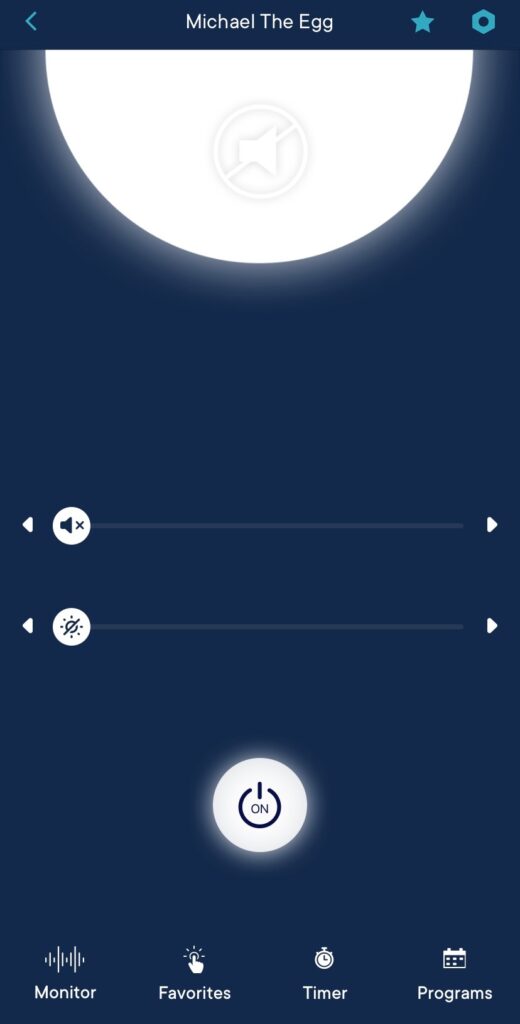
Click on the “Favorites” tab on the bottom left.
It has a finger that looks like it’s touch light, that’s because you can use just the touch of your finger to change the light (and sound!) settings!
Step 2:
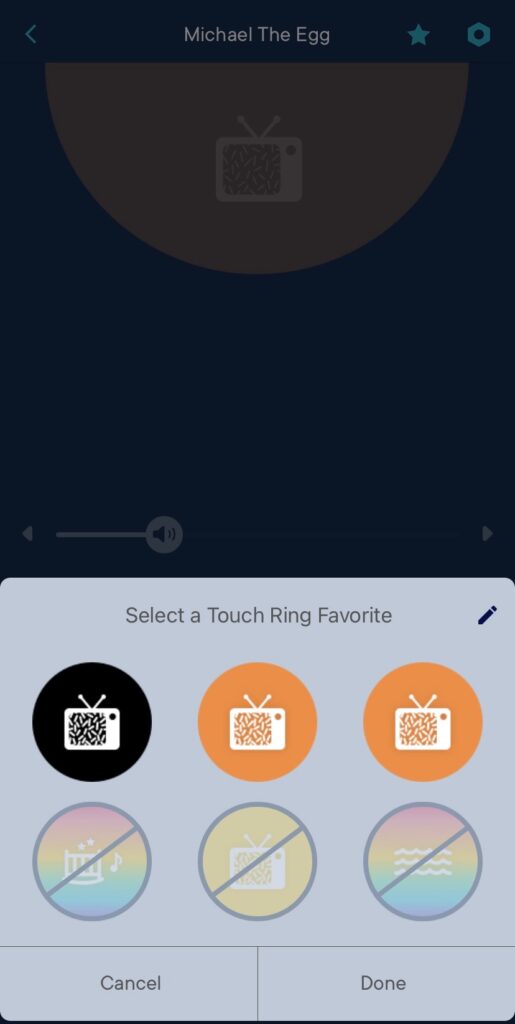
One you pull up your “Favorites” tab, click the pencil in the right corner to edit.
Step 3:

Your “Favorites” will pop up and look like this.
Step 4:
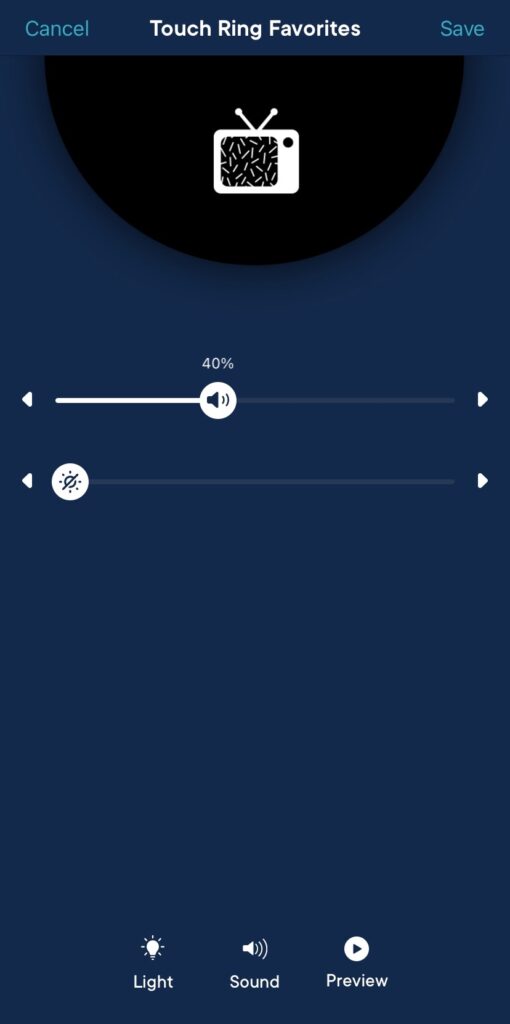
Click “Favorite 1”
This will be your night time sound. No light. Loud sound.
We use the TV sound because I think it sounds the most like the white noise I’m used it. Turn in up to 40% and the choose no light.
Click “Save” in the upper right hand corner.
Step 5:
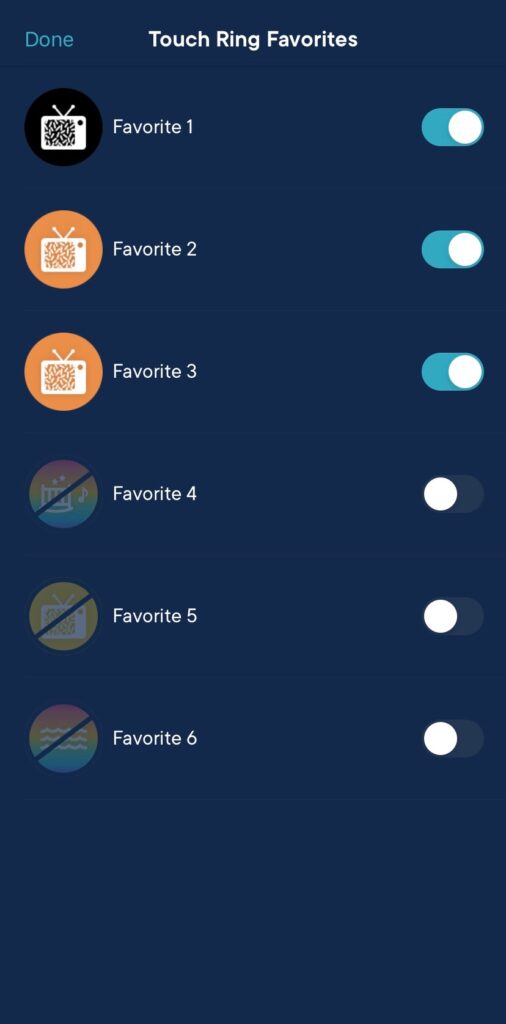
Once you click “Save” it will take you back to the “Touch Ring Favorites” screen.
Choose “Favorite 2”
Step 6:
For “Favorite 2” this is going to be your nursing or feeding light. Just enough red light to see baby but not enough to stimulate. The sound also lessens a little bit because personally I didn’t want it super loud while I was in there but your babe won’t notice the difference.
Sound – TV noise at 25%
Color – ORANGE at 10%
Click “Save” in the upper right hand corner
Step 7:
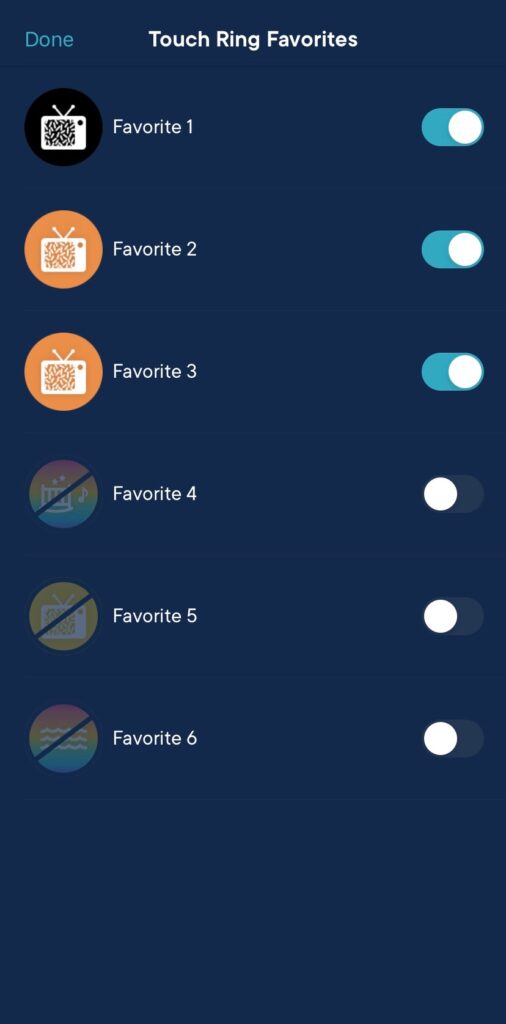
Once you click “Save” it will take you back to the “Touch Ring Favorites” screen.
Choose “Favorite 3”
Step 8:
For “Favorite 3” this is going to be your changing diaper setting. A little more yellow light to be able to see better but still not quite enough to fully stimulate sleepy baby. The sound stays the same as “Favorite 2.”
Sound – TV noise at 25%
Color – ORANGE at 40%
Click “Save” in the upper right hand corner
There you have it! Now all you have to do is touch the top right on the Hatch and your 3 “Favorite” settings will be at the touch of your finger tips!




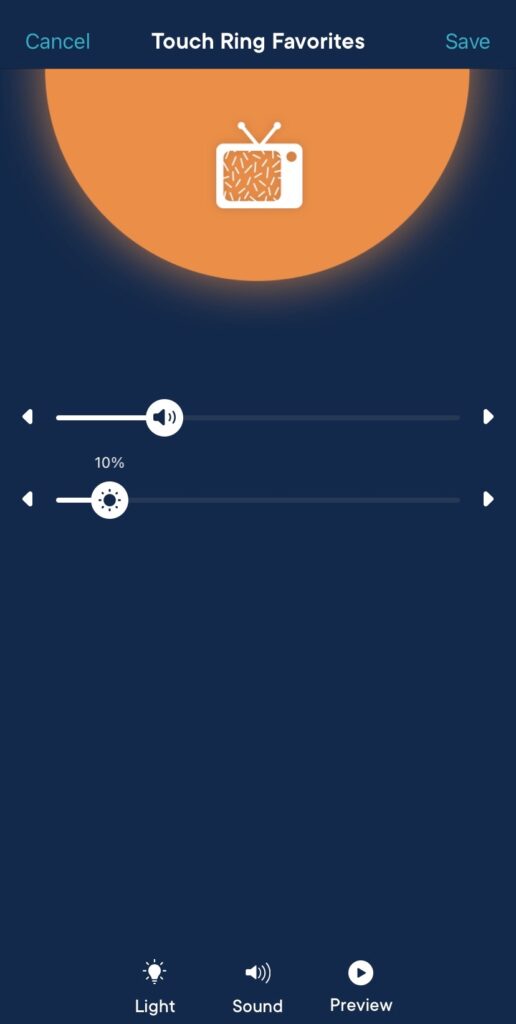
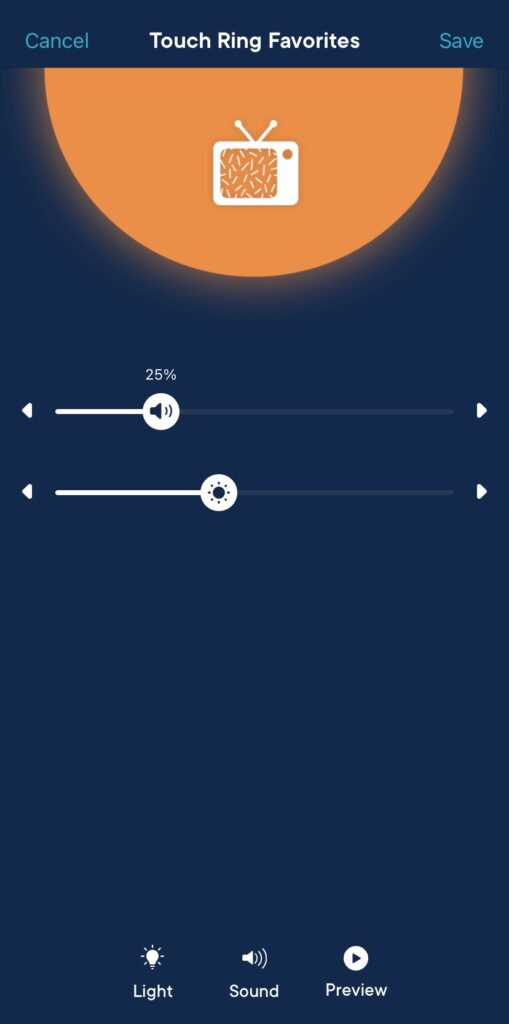



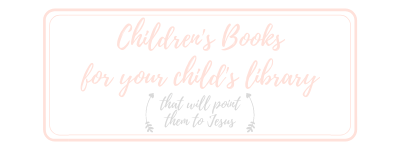

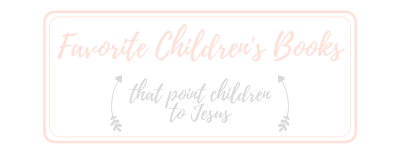
2 Comments
Pingback:
Pingback: